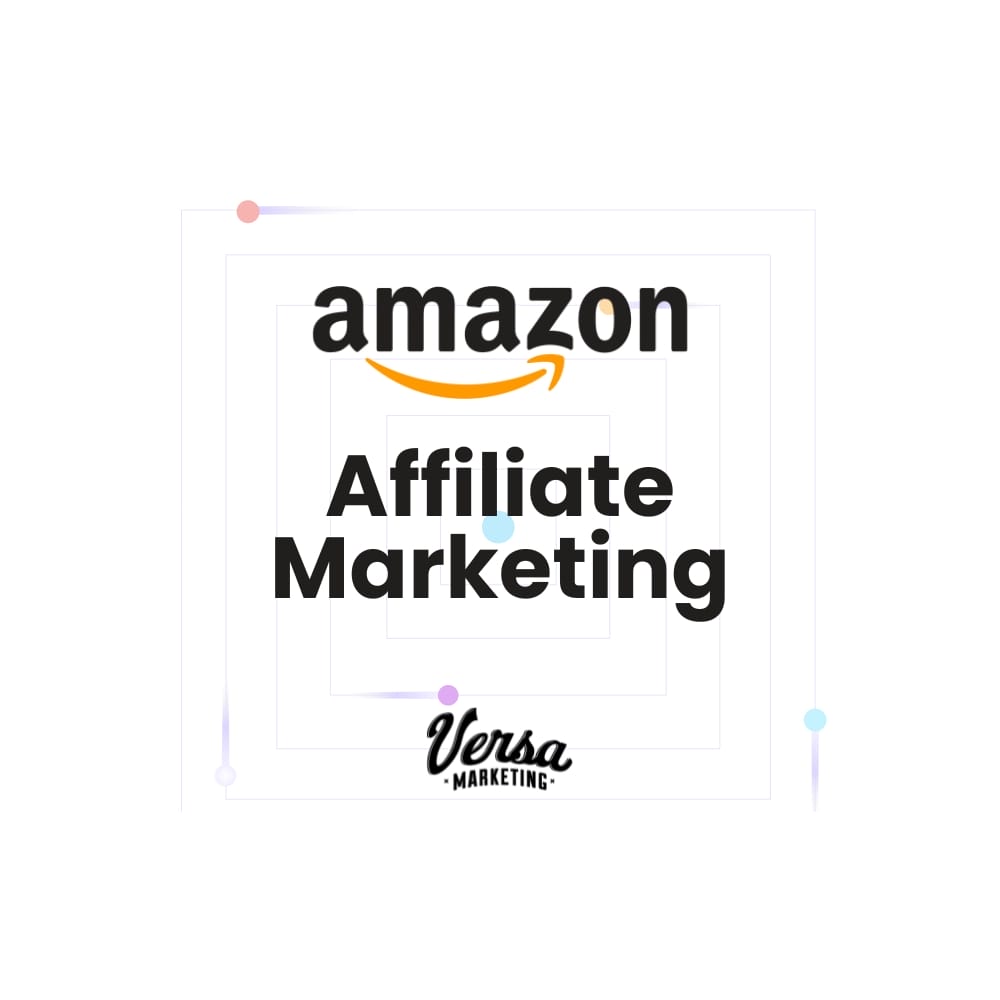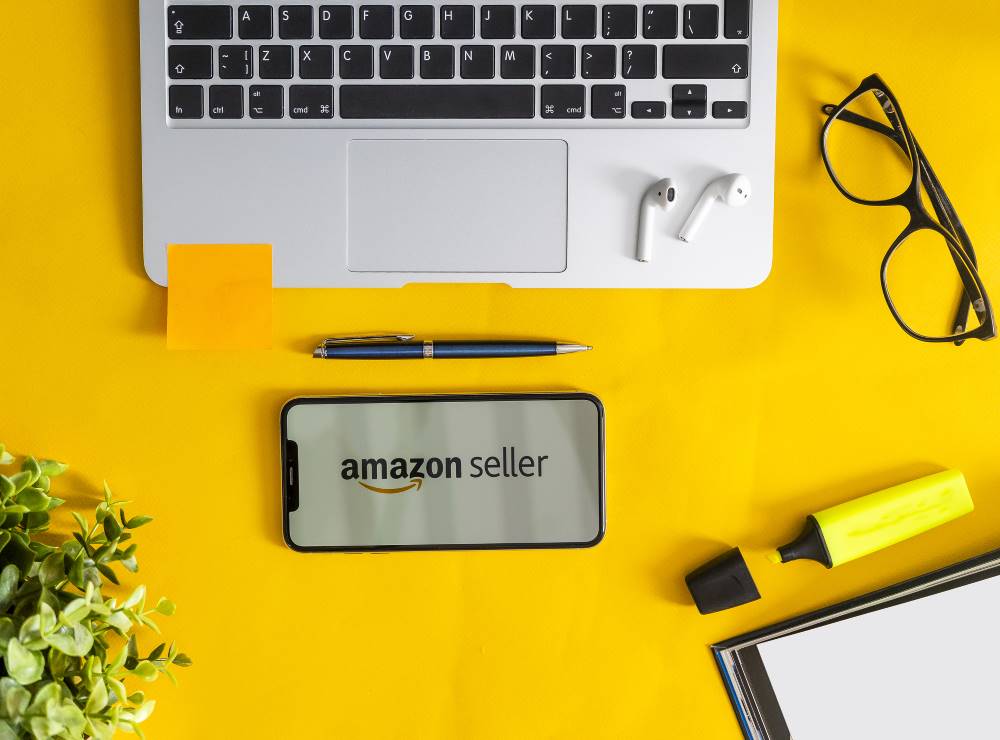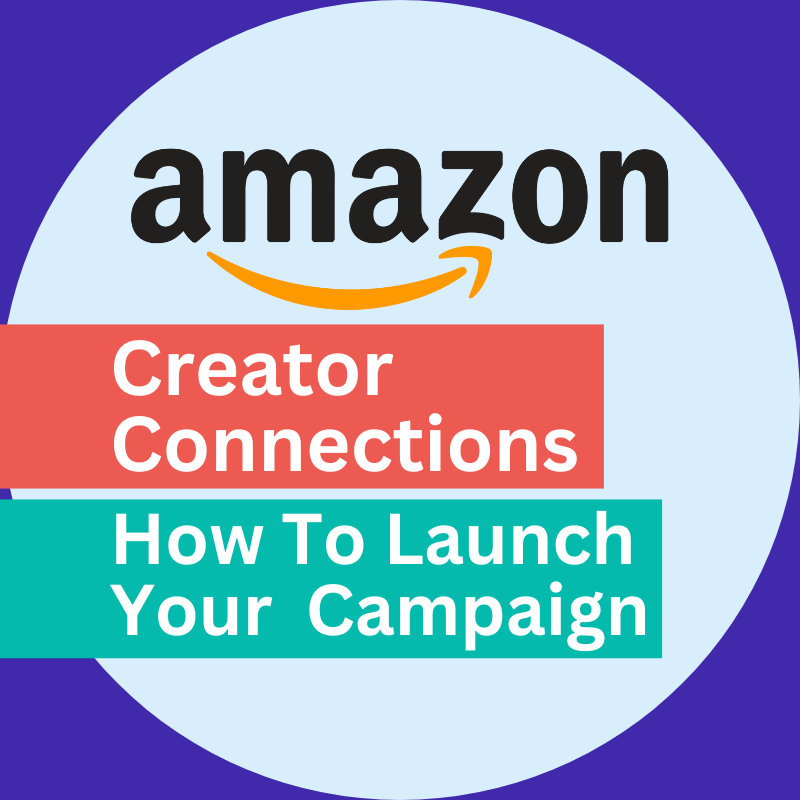I'm often asked by affiliate publishers how to get a tracking link in ShareaSale. ShareaSale can definitely be a bit clunky at times, especially compared to other affiliate networks like Commission Junction, but it is actually a pretty easy task and I'm a fan of ShareaSale as a whole. A tracking link is one of the critical pieces to ensure that visitors reading through your website or blog or whatever are going to get to the correct page that you want to send that traffic to. And importantly, that the visitor is tracked back to you so that you receive credit for the sale or lead.
The first step to pulling a tracking link for a website you want to promote is to login to ShareaSale. I always login from the ShareaSale's main page. (You can also login via individual affiliate program pages and skip to step 3.) I keep all of my logins for the different affiliate networks on a handy sheet so that I never forget my name and password.
Once you are logged in, go ahead and click on "Links" at the top and from "Links", move your mouse over to "Get a Link / Banner".
 This will by default bring you to a screen displaying all of the Merchants (affiliate programs) that you are approved for. (Note: if you haven't yet applied for and been accepted into a program yet, then go to the top and click on Merchants first to apply for programs). Now scroll through the programs and look for the program you want to get a tracking link for. You can scroll using the drop down menu or just by moving down the page and locating the correct program.
Go ahead and click on "Get Links" in the center of the page. This will display the following "Get Links Page", which as of April 13th 2012, was still classified as "New". No telling when ShareaSale will have a new "new" page. The most common types of Link that you might use are Banner, Text and Product. There are a few other types as well, but if you are still reading this article, chances are, the only type of link we are concerned with right now is "Text Links".
This will by default bring you to a screen displaying all of the Merchants (affiliate programs) that you are approved for. (Note: if you haven't yet applied for and been accepted into a program yet, then go to the top and click on Merchants first to apply for programs). Now scroll through the programs and look for the program you want to get a tracking link for. You can scroll using the drop down menu or just by moving down the page and locating the correct program.
Go ahead and click on "Get Links" in the center of the page. This will display the following "Get Links Page", which as of April 13th 2012, was still classified as "New". No telling when ShareaSale will have a new "new" page. The most common types of Link that you might use are Banner, Text and Product. There are a few other types as well, but if you are still reading this article, chances are, the only type of link we are concerned with right now is "Text Links".
 Here, you should see a description of the text link that gives you an idea of what wording is suggested for this link and importantly, what sort of landing page this link might be going to. You can look for links that go to a homepage, landing page displaying an offer, category page or sometimes specific products that are being highlighted.
Look over to the right and you will see a line that says, "Get HTML Code"
Here, you should see a description of the text link that gives you an idea of what wording is suggested for this link and importantly, what sort of landing page this link might be going to. You can look for links that go to a homepage, landing page displaying an offer, category page or sometimes specific products that are being highlighted.
Look over to the right and you will see a line that says, "Get HTML Code"
 You will then be presented with your personal ShareaSale Tracking Link. It will be shown to you in two options. Option one includes suggested copy for you to use in HTML format. Option 2, the easy option, presents the shortest possible tracking link available to you. You can then take this link and paste it into the copy that you are writing as a hyperlink or as it is often displayed, Insert Link.
Click on the link to see what page it takes you to and to confirm that that is where you want your readers to go to. Now, if you place an order on that website, that sale will be tracked back to you because your tracking link was used.
For the curious, let's look at the anatomy of a ShareaSale tracking link. Your link will look something like this....
You will then be presented with your personal ShareaSale Tracking Link. It will be shown to you in two options. Option one includes suggested copy for you to use in HTML format. Option 2, the easy option, presents the shortest possible tracking link available to you. You can then take this link and paste it into the copy that you are writing as a hyperlink or as it is often displayed, Insert Link.
Click on the link to see what page it takes you to and to confirm that that is where you want your readers to go to. Now, if you place an order on that website, that sale will be tracked back to you because your tracking link was used.
For the curious, let's look at the anatomy of a ShareaSale tracking link. Your link will look something like this....
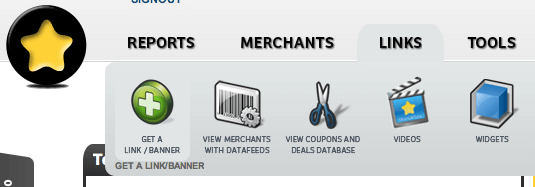 This will by default bring you to a screen displaying all of the Merchants (affiliate programs) that you are approved for. (Note: if you haven't yet applied for and been accepted into a program yet, then go to the top and click on Merchants first to apply for programs). Now scroll through the programs and look for the program you want to get a tracking link for. You can scroll using the drop down menu or just by moving down the page and locating the correct program.
Go ahead and click on "Get Links" in the center of the page. This will display the following "Get Links Page", which as of April 13th 2012, was still classified as "New". No telling when ShareaSale will have a new "new" page. The most common types of Link that you might use are Banner, Text and Product. There are a few other types as well, but if you are still reading this article, chances are, the only type of link we are concerned with right now is "Text Links".
This will by default bring you to a screen displaying all of the Merchants (affiliate programs) that you are approved for. (Note: if you haven't yet applied for and been accepted into a program yet, then go to the top and click on Merchants first to apply for programs). Now scroll through the programs and look for the program you want to get a tracking link for. You can scroll using the drop down menu or just by moving down the page and locating the correct program.
Go ahead and click on "Get Links" in the center of the page. This will display the following "Get Links Page", which as of April 13th 2012, was still classified as "New". No telling when ShareaSale will have a new "new" page. The most common types of Link that you might use are Banner, Text and Product. There are a few other types as well, but if you are still reading this article, chances are, the only type of link we are concerned with right now is "Text Links".
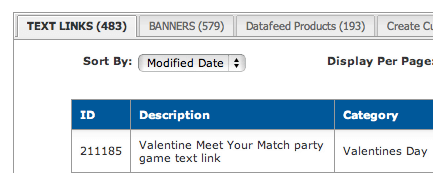 Here, you should see a description of the text link that gives you an idea of what wording is suggested for this link and importantly, what sort of landing page this link might be going to. You can look for links that go to a homepage, landing page displaying an offer, category page or sometimes specific products that are being highlighted.
Look over to the right and you will see a line that says, "Get HTML Code"
Here, you should see a description of the text link that gives you an idea of what wording is suggested for this link and importantly, what sort of landing page this link might be going to. You can look for links that go to a homepage, landing page displaying an offer, category page or sometimes specific products that are being highlighted.
Look over to the right and you will see a line that says, "Get HTML Code"
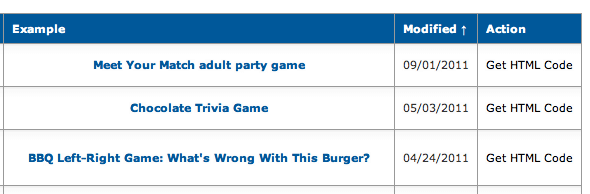 You will then be presented with your personal ShareaSale Tracking Link. It will be shown to you in two options. Option one includes suggested copy for you to use in HTML format. Option 2, the easy option, presents the shortest possible tracking link available to you. You can then take this link and paste it into the copy that you are writing as a hyperlink or as it is often displayed, Insert Link.
Click on the link to see what page it takes you to and to confirm that that is where you want your readers to go to. Now, if you place an order on that website, that sale will be tracked back to you because your tracking link was used.
For the curious, let's look at the anatomy of a ShareaSale tracking link. Your link will look something like this....
You will then be presented with your personal ShareaSale Tracking Link. It will be shown to you in two options. Option one includes suggested copy for you to use in HTML format. Option 2, the easy option, presents the shortest possible tracking link available to you. You can then take this link and paste it into the copy that you are writing as a hyperlink or as it is often displayed, Insert Link.
Click on the link to see what page it takes you to and to confirm that that is where you want your readers to go to. Now, if you place an order on that website, that sale will be tracked back to you because your tracking link was used.
For the curious, let's look at the anatomy of a ShareaSale tracking link. Your link will look something like this....
"http:// www. shareasale .com/ r.cfm? B=123 &U=456 &M=789 &urllink= "
The three sets of numbers serve 3 important parts of the tracking link. One number is your affiliate id number, another is your merchants id number and one number will be your link id number that determines where the traffic will go. Feel free to contact one of Versa'a affiliate managers if you still have questions!